|
Help
Plotting a Route
Step 1: Open the Route Planner
Click the
Step 2: Draw a Route
Click the
Below is a sample route. Refer to the steps numbered in the figure below to draw the initial route:
 Overview of drawing the initial route:
1: Find your starting point on the map and single click to set the departure point.
2: Find the next point on the map and single click again to create a new point. This will be the first leg of the trip. 3: Find another point on the map and single click again to create the next point. This will be the second leg of the trip. 4: Find the final point on the map and double click on the point to create the destination point. This will be the final leg of the trip. Double clicking on the final point will exit drawing mode. You can just single click the final point again if you don't immediately double click to exit drawing mode. After exiting drawing mode, the distance and bearing for each leg will be displayed on the route. Step 3: Adjusting/Editing Your Route
After you have drawn the initial route on the map, you can begin to add, remove, or adjust the route points. This can be done by selecting the route and then clicking or moving points of the route. The entire route
can be moved as well. The route details are automatically recalculated with each adjustment.
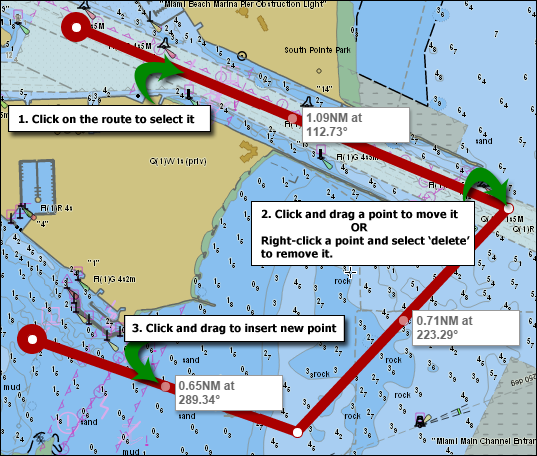 Overview of editing the route:
1: Click anywhere on the route to select it. You know the route is selected when the route points are displayed on the route itself.
2: Move a point by clicking and dragging the point to another location on the map. Right-clicking a point will display a delete option. Select this delete option to remove the selected point. 3: You can insert a new point by clicking on the faded midpoint icon and dragging it slightly to a new location. After adding new points, you can make adjustments to existing points to clean up the route if needed. Shortcuts for deleting routes:
Click the
Click the
|
